Installation
You can install DeckMaster's latest version via one of the pre-built installers, or by building it from the source code.
Windows Installer
Head to the download page for the most recent version of DeckMaster.
Download the installer.exe file and run it to install the app.
You might be warned by Windows not to run the app. This is because the app is unsigned. Code signing can cost a lot of money, and for an individual developing free software, it doesn't make much sense to sign it.
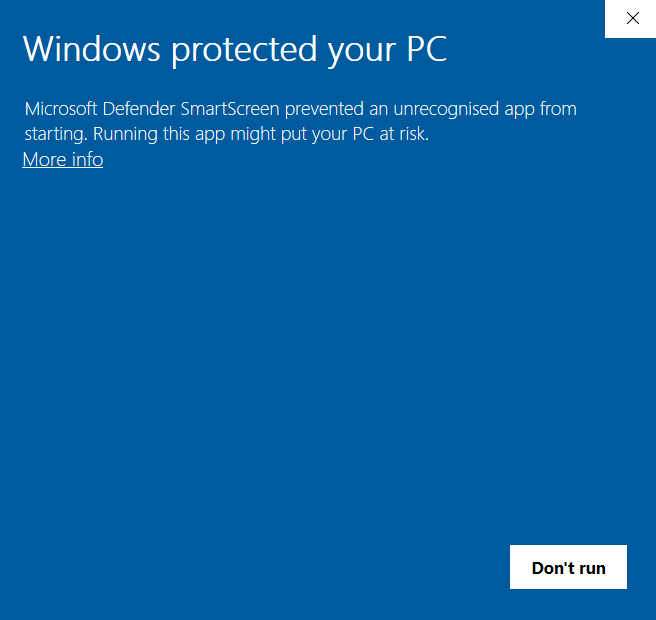
To continue using the installer, just click More info, then Run anyway.
If the installer does not work on your architecture, you can always build from source.
Linux & macOS Installers
Head to the download page for the most recent version of DeckMaster.
Download the linux-installer with your platform's installer extension (or installer.dmg on macOS) and run it to install the app.
You can install the rpm build using a supported package manager like yum.
You may be warned by your computer that the app is unknown. This is because the app is not signed. Code signing can cost a lot of money, and for an indifivual developing free software, it doesn't make much sense to sign my code. If the installer does not work, you can always build from source.
Build From Source
Follow these instructions to build DeckMaster from source. If you run into any problems, please open an issue.
- Install NodeJS
- Download the repository, and unzip it into an empty folder
- Run
npm installto download dependancies - Run
npm run devto run the app